Resources are the building block of a Deployd app. They provide a way to handle http requests at a root url. They must implement a handle(ctx, next) method that either handles a request or calls next() to give the request back to the router.
Resources can also be attributed with meta-data to allow the dashboard to dynamically render an editor gui for configuring a resource instance.
A Resource can execute Scripts during the handling of an http request when certain events occur. This allows users of the resource to inject logic during specific events during an http request without having to extend the resource or create their own.
For example, the Collection resource executes the get.js event script when it retrieves each object from its store. If a get.js file exists in the instance folder of a resource (eg. /my-project/resources/my-collection/get.js), it will be pulled in by the resource and exposed as myResource.scripts.get.
A Resource inherits from EventEmitter. The following events are available.
changed after a resource config has changeddeleted after a resource config has been deletedInheriting from Resource:
var Resource = require('deployd/lib/resource')
, util = require('util');
function MyResource(name, options) {
// run the parent constructor
// before using any properties/methods
Resource.apply(this, arguments);
}
util.inherits(MyResource, Resource);
module.exports = MyResource;
name {String}The name of the resource.
options {Object}
configPath the project relative path to the resource instancepath the base path a resource should handledb (optional) the database a resource will use for persistenceconfig the instance configuration objectserver the server objectThe following resource would respond with a file at the url /my-file.html.
function MyFileResource(name, options) {
Resource.apply(this, arguments);
this.on('changed', function(config) {
console.log('MyFileResource changed', config);
});
}
util.inherits(MyFileResource, Resource);
MyFileResource.prototype.handle = function (ctx, next) {
if (ctx.url === '/my-file.html') {
fs.createReadStream('my-file.html').pipe(ctx.res);
} else {
next();
}
}
Certain methods on a Resource prototype are called by the runtime. Their default behavior should be overridden to define an inherited Resources behavior.
Handle an incoming request. This gets called by the router.
The resource can either handle this context and call ctx.done(err, obj) with an error or result JSON object, or call next() to give the context back to the router. If a resource calls next() the router might find another match for the request, or respond with a 404.
The http context created by the Router. This provides an abstraction between the actual request and response. A Resource should call ctx.done or pipe to ctx.res if it can handle a request. Otherwise it should call next().
Override the handle method to return a string:
function MyResource(settings) {
Resource.apply(this, arguments);
}
util.inherits(MyResource, Resource);
MyResource.prototype.handle = function (ctx, next) {
// respond with the file contents (or an error if one occurs)
fs.readFile('myfile.txt', ctx.done);
}
Load any dependencies and call fn(err) with any errors that occur. This is automatically called by the runtime to support asynchronous construction of a resource (such as loading files).
Note: If this method is overridden, the super method must be called to support loading of the MyResource.events array.
If true, ensures that this resource is included in dpd.js.
MyResource.prototype.clientGeneration = true;
The instance configuration object; used to access the resource's configuration from member functions.
MyResource.prototype.handle = function (ctx, next) {
fs.readFile(this.config.filePath, ctx.done);
}
This is a special type of prototype object that is used to build the dpd object. Each function on the Resource.external prototype Object are exposed externally in two places
dpd.js browser JavaScript clientContext.dpd object generated for inter-resource callsHere is an example of a simple resource that exposes a method on the external prototype.
/my-project/node_modules/example.js
var util = require('util');
var Resource = require('deployd/lib/resource');
function Example(name, options) {
Resource.apply(this, arguments);
}
util.inherits(Example, Resource);
Example.external = {};
Example.external.hello = function(options, ctx, fn) {
console.log(options.msg); // 'hello world'
}
When the hello() method is called, a context does not need to be provided as the dpd object is built with a context. A callback may be provided which will be executed with results of fn(err, result).
/my-project/public/hello.js
dpd.example.hello({msg: 'hello world'});
/my-project/resources/other-resource/get.js
dpd.example.hello({msg: 'hello world'});
If a Resource constructor includes an array of events, it will try to load the scripts in its instance folder (eg. /my-project/resources/my-resource/get.js) using resource.loadScripts(eventNames, fn).
MyResource.events = ['get'];
This will be available to each instance of this resource as this.events.
/my-project/node_modules/my-resource.js
MyResource.prototype.handle = function(ctx, next) {
if(this.events && this.events.get) {
var domain = {
say: function(msg) {
console.log(msg); // 'hello world'
}
}
this.events.get.run(ctx, domain, ctx.done);
}
}
/my-project/resources/my-resource/get.js
say('hello world');
The resource type's name as it appears in the dashboard. If this is not set, it will appear with its constructor name.
Hello.label = 'Hello World';
The default path suggested to users creating a resource. If this is not set, it will use the constructor's name in lowercase.
Hello.defaultPath = '/hello-world';
Set this property to an object to create a custom configuration page for your resource type.
settings - An array of objects describing which properties to display. name - The name of the property. This is how the value will be passed into the config object, so make sure it's something JavaScript-friendly, e.g. maxItems.type - The type of control to edit this property. Allowed types are text, textarea, number, and checkbox.description (Optional) - Explanatory text to appear below the field.Hello.basicDashboard = {
settings: [{
name: 'propertyName',
type: 'text',
description: "This description appears below the text field"
}, {
name: 'longTextProperty',
type: 'textarea'
}, {
name: 'numericProperty',
type: 'number'
}, {
name: 'booleanProperty',
type: 'checkbox'
}]
};
The above sample will produce the following dashboard page:
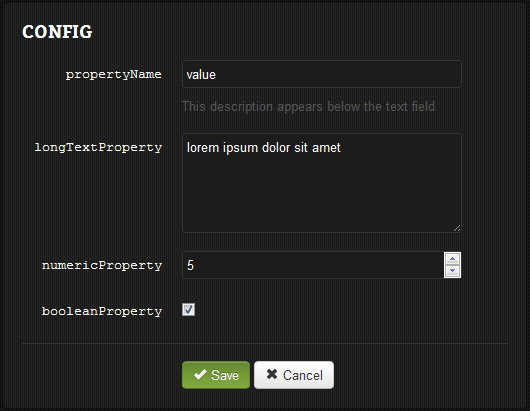
A resource can describe the dependencies of a fully custom dashboard editor UI. This will be passed to the dashboard during rendering to create a custom UI.
This example creates the custom dashboard for the Collection resource. It automatically includes pages and page-specific scripts:
Collection.dashboard = {
path: path.join(__dirname, 'dashboard')
, pages: ['Properties', 'Data', 'Events', 'API']
, scripts: [
'/js/ui.js'
, '/js/util.js'
]
}
path {String}The absolute path to this resource's dashboard
pages {Array} (optional)An array of pages to appear in the sidebar. If this is not provided, the only page available will be "Config" (and "Events", if MyResource.events is set).
The dashboard will load content from [current-page].html and js/[current-page].js.
Note: The "Config" page will load from index.html and js/index.js.
scripts {Array} (optional)An array of extra JavaScript files to load with the dashboard pages.
When you request a page from a custom dashboard, it will load the following files, if they are available, from the dashboard.path:
[current-page].htmljs/[current-page].jsstyle.cssThe default page is index; the config page will also redirect to index.
The config or index page will load the basic dashboard if no index.html file is provided.
The events page will load the default event editor if no events.html file is provided.
It will also load the JavaScript files in the dashboard.scripts property.
To embed the event editor in your dashboard, include this empty div:
<div id="event-editor" class="default-editor"></div>
The dashboard provides several JavaScript libraries by default:
ace/theme/deployd)Within the dashboard, a Context object is available:
//Automatically generated by Deployd:
window.Context = {
resourceId: '/hello', // The id of the current resource
resourceType: 'Hello', // The type of the current resource
page: 'properties', // The current page, in multi-page dashboards
basicDashboard: {} // The configuration of the basic dashboard
};
You can use this to query the current resource:
dpd(Context.resourceId).get(function(result, err) {
//Do something
});
In the dashboard, you also have access to the special __resources resource, which lets you update your app's configuration files:
// Get the config for the current resource
dpd('__resources').get(Context.resourceId, function(result, err) {
//Do something
});
// Set a property for the current resource
dpd('__resources').put(Context.resourceId, {someProperty: true}, function(result, err) {
//Do something
});
// Set all properties for the current resource, deleting any that are not provided
dpd('__resources').put(Context.resourceId, {someProperty: true, $setAll: true}, function(result, err) {
//Do something
});
// Save another file, which will be loaded by the resource
dpd('__resources').post(Context.resourceId + '/content.md', {value: "# Hello World!"}, function(result, err)) {
//Do something
});
Let us know if you have any ideas to improve our docs. Open an issue on github, send us an email, or tweet us.
This entire site, including documentation written in markdown is available on github. Pull requests are appreciated!